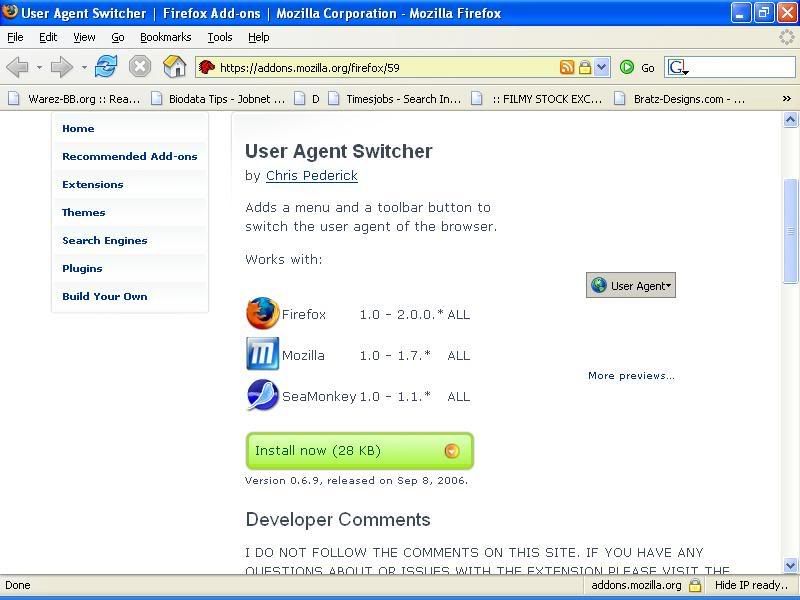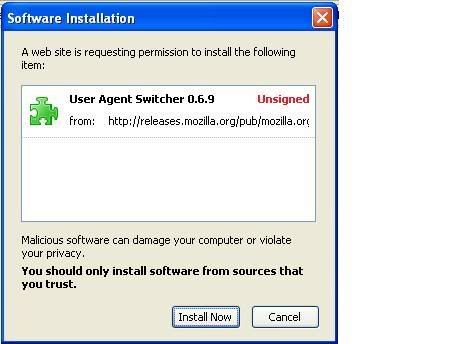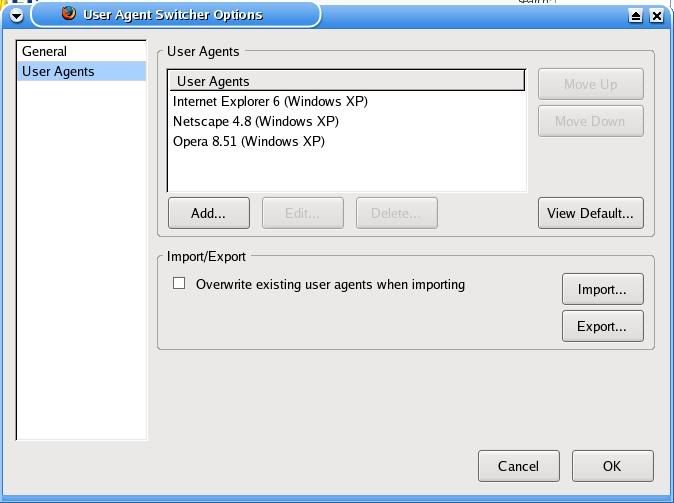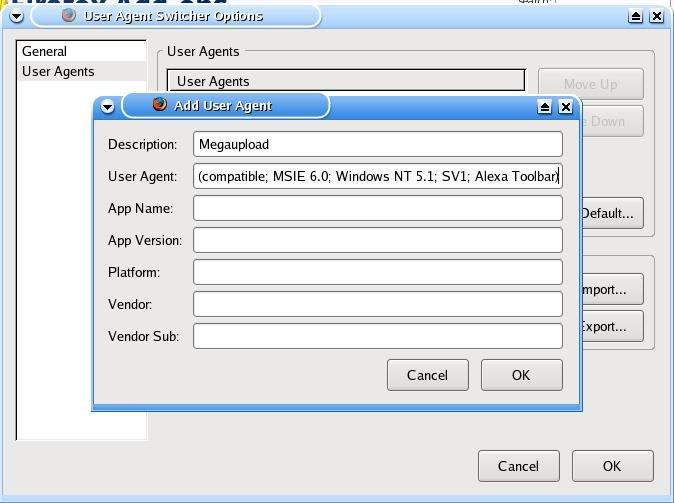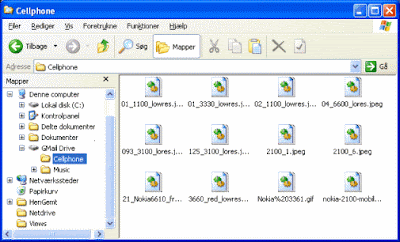Anyone can download from Megaupload. Just follow the steps
Helo friends..
well i had a big prob downloading fuiles from
megaupload.. but now tehre is a hack for this.
u don't have to install tat stupid toolbar nor wait for hours.
if ur a Firefox user u can download as soon as u punch the link in.
it will not ask u to download toolbar but directly take u to the code..
Here is a crack/trick for Megaupload which stops the message "All download slots... assigned to your country are in use..." from appearing while downloading a file.
Only with Firefox 2.0 (cos i have tested on mine)
Here is solution:
-Go to address bar and type: about:config
-Search for general.useragent.extra.firefox
-Double click on it
-Change the default text with this: Firefox/2.0 MEGAUPLOAD 1.0
-or if you are using 2.0.0.4 version type next: Firefox/2.0.0.4 MEGAUPLOAD 1.0
-Start Downloading witout any Toolbar
This is so easy and within seconds u can resume ur download from Megaupload.
--------------------------------------------------------------------------
ANOTHER WAY
Working for ALL BROSWERS
Having problems with downloading from MEGADOWNLOAD site
use this trick & it is working 100%
Follow THESE instructions if you use IE
1.Go to Start and click Run, then type regedit.
2. Go to: [HKEY_LOCAL_MACHINE\SOFTW ARE\Micros oft\Windows\Curr entVersion\Internet Settings\User Agent\Post Platform]
3. Right click on Post Platform > New > String Value.
4. Keep "Alexa Toolbar" as a name for the string. Don't do anything else, or else it won't work.
This tricks the MegaUpload site into believing that you have Alexa Toolbar installed on your PC.
You better do this quickly, because MegaUpload will soon find out about this
Working for FIREFOX ONLY
------------------------- ------------------------- ------------------------- ---------
Start using Mozilla Firefox with extension : - User Agent switcher
------------------------- ------------------------- ------------------------- -
Download and install it from :
| https://addons.mozilla.org/firefox/59/ |
01.) Now open Firefox, go to Tools > User Agent Switcher > Options > Options
02.) In the new opened window, click on User Agents
03.) In the next window click on Add
04.) In the next window type information as follows : -
Description : - MEGAUPLOAD
User Agent : -
+ Description: MEGAUPLOAD
+ User Agent: Mozilla/4.0 (compatible; MSIE 6.0; Windows NT 5.1; SV1; Alexa Toolbar)
Then Click on OK, again click on OK.
Once you have done this, open Firefox again
Go to Tools > User Agent Switcher > click on MEGAUPLOAD
Now you can enter a downlaod link in the address bar & hurray no SLOTS issue !!!!!!!