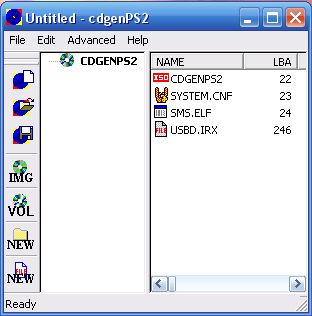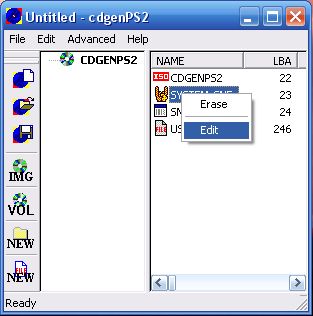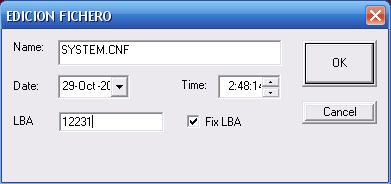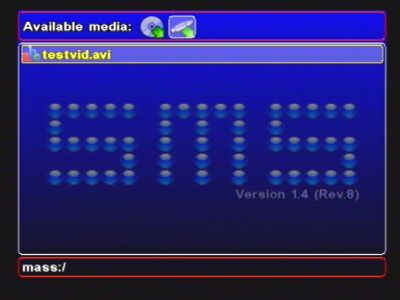Everyone who owns a computer knows how fast the technology gets outdated in Computer world. A brand new hardware which you buy today might be outdated in 10 days. Now, we just can’t keep on upgrading the hardware always so there comes a point when a user is looking for a cheap & efficient computer system with the ability to upgrade it later as required & having the best value for money. If you don’t play games or play games casually only, then this PC will easily last for 4 years without upgrading anything in it. Even if you play games then small updates will do. you might pay a bit high for the PC but then you will not need to pay a penny on it.
Now, you can go in the market & buy the best product available for your money but is it balanced? Remember, a 80% balanced PC will work better then a 100% high end component based PC as it is more efficient & there are very few flaws. I came across a configuration which I think fits this balanced & efficient PC configuration perfectly with a lot of room to upgrade as required.
CPU & Motherboard = AMD Athlon 64 X2 5000+ AM2 with Gigabyte GA-MA78GM-S2H. AMD has recently released the 780G chipset which by far is the best Value for Money chipset out there I have seen in a long time & with the Gigabyte motherboard, you get lots of features for such a low price. The feature list of this motherboard is quite long & it has everything you will ever want in a PC. When combined with the Athlon64 CPU, this machine has more then enough power to do anything you throw at it for a really low price.
Although AMD in my opinion is better then Intel when it comes to Value for Money, but if you still want to go with Intel Setup then simply buy Intel Core 2 Duo E4500 along with Asus P5E-VM HDMI. This motherboard has similar features to the AMD 780G chipset based Gigabyte motherboard sans DirectX 10 based onboard graphics. Rest all features are almost similar.
CPU Fan = The stock CPU Fan should be good enough but if you want to further reduce the noise of your computer then you can have a look at Cooler Master Gemini S CPU cooler.
Memory = RAM is relatively cheap these days. It makes perfect sense to for 2X1GB DDR2 800 MHz RAM, If you are not into overclocking then you can buy Corsair Value Select RAM for as low as Rs. 2,000 in the market. You are advised to upgrade to 2X2 GB DDR2 800 MHz RAM after about 1 or 2 years when the prices further reduce.
Cabinet & SMPS = Zebronics Cube is something I would recommend for such a PC. It is small, easy to carry & move around, gives enough room for expansion as required. This cabinet comes with a basic 400W SMPS but I would recommend to change it to Cooler Master Extreme power 500W for Rs 2,200. This will provide adequate electricity for the components.
Hard Disk = There is no limit and it depends completely on your requirements. however, as a starting point I would recommend Western Digital SATA2 WD3200AAKS Hard disk with 16 MB Buffer & 320 GB HD space. If you need more space then buy an external HD. If you can pay a it more then look for Western Digital 500GB GreenPower Hard disk. This is a RoHC compliant hard disk & required less power & electricity compared to the above mentioned 320 GB hard disk at a slight price premium but it is worth it as you will save more in electricity bills.
Optical Drive = There are many optical drives in the market right now but one Drive which is enough for needs would be Samsung SH-S203D DVD Writer at Rs 1,200.
Audio & Video = The Gigabyte motherboard already comes with a more then decent onboard audio & video configuration. The Onboard 7.1 channel Realtek ALC889A HD Audio Codec should suffice for all your HTPC needs & the onboard Radeon HD 3400 class graphics should take care of all your non-gaming needs to run the OS. The onboard graphics chip comes with UVD 2.0 which means automatic decoding of HD & VC-1 Content. If you want to upgrade then look no further then a Creative X-Fi Xtreme Audio Sound Card for about Rs 4,500 & Sapphire Radeon HD 3850 with 512 MB DDR3 RAM for about 11k. However a separate graphics card & sound card will not be needed as this PC is not meant for serious gaming.
TV Tuner Card = Buy it if you need it else leave it. I would recommend Leadtek Winfast TV2000XP Global Media Center with my eyes closed as this TV Tuner is by far the best analog TV Tuner card I have seen. It is compatible with Windows Media Center & even comes with a Media Center Remote. If you can find the PCI Express X1 based WinFast PxTV1200 Media Center Edition then buy that instead to use that idle PCI Express X1 slot to some good use.
Speakers & Headphones = This is a completely personal choice & I would advice you to go to the market & check yourself after listening to some available models.
If you are looking for headphones then look for Philips HiFi SHP-8900 headphones for Rs 3,500. Not only they look good, but for a headphone of Rs 3,500 they sound astonishingly good. It comes with gold plated 4 meter long OFC cable which is long enough to take it to to the couch too.
For speakers, although you should check yourself in the market but I would say as a starting point look for Creative Gigaworks T20 or Creative I-Trigue T3000 for Stereo Sound.
Webcam = Buy it if you need it. These days webcams start for as low as Rs 500 in the market. Considering the state of Indian broadband, a Microsoft LiveCam VX-1000 should suffice or Frontek Webcam which are surprisingly good for the price at Rs 500.
Keyboard & Mouse = Again, this is a personal preference. Look yourself to judge which keyboard & mouse you find comfortable with your hands & posture. Since this Computer is meant to be a life style PC, better go for Microsoft Wireless Laser Desktop 7000 set if your budget allows it.
Monitor = LCD Monitors are dirt cheap now so it makes prefect sense to invest in a LCD Monitor instead of a CRT now as monitors easily last for many years & is generally the last hardware component to upgrade. Since this is the HD Era it makes sense to buy a HD certified LCD Monitor such as LG L206WTQ for Rs 10,500. This monitor is 20″ with TN Based panel & HDCP compliancy. You can easily upgrade to a Blu-ray Drive later & still enjoy all your HD Movies as Blu-Ray requires a monitor with HDCP connection. It has a native resolution of 1650X1080 pixels which is more then enough for whatever you want to throw at it, even 720p HD Videos play flawless on this monitor as 1080p will look different from 720p only when seen on a 32″ or higher LCD Display. You can also connect your gaming console such as XBOX 360 or Playstation 3 to this monitor to play games on a wide screen LCD with real HD resolution.
Operating System = With all this perfectly balanced hardware, it would be a shame to use Windows XP which will severely hinder the feature & hardware power of this Machine. On the other hand, 64bit Windows Vista Home Premium for Rs 4.200 will compliment this hardware completely out of the box. It’s more like the OS & this machine are made to complement one another. Once installed & configured for which you can have a look at my article “Using Windows Vista : The MVP Way” & your setup will be like Set it & forget it. Just start the system, work on it & do what ever you want.
If you are into Linux, even then this hardware setup is perfectly suited as the drivers are easily available & since you are into Linux, chances are you are not afraid or tinkering around with the OS. Linux Mint is something I would recommend to start with in this case. You might loose some features such as Blu-ray playback etc with Linux but there are always other ways.
I have written some prices which I personally know, however you can have a look at Lynx India or TheITwares for better idea of approximate prices.
This PC is not supposed to be a high end PC, it is supposed to be a small, silent & “Does your work without hassle” PC.